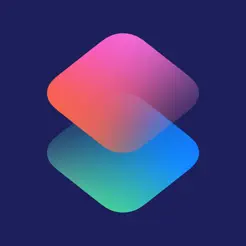


Creating Scenes and Automations for the Yardian Pro HomeKit Sprinklers Accessory using Apple Home and Shortcuts apps
Introduction
Yardian Pro is categorized as a Apple HomeKit Sprinklers accessory in Apple Home. However, the Shortcuts app doesn’t directly support control for this type of accessory. To navigate this, we recommend creating Scenes using apps like “Eve for Matter & HomeKit” or “Controller for HomeKit”. Subsequently, you can use the Shortcuts app to control these Scenes. This article will demonstrate how to create Scenes and add a Shortcut to your iPhone home screen using the “Eve for Matter & HomeKit” app. Additionally, we’ll guide you in creating an Automation to execute the Scene, enabling zone 1 to run for 5 minutes daily at sunset.

Create scenes on the ‘Eve for Matter & HomeKit’ app
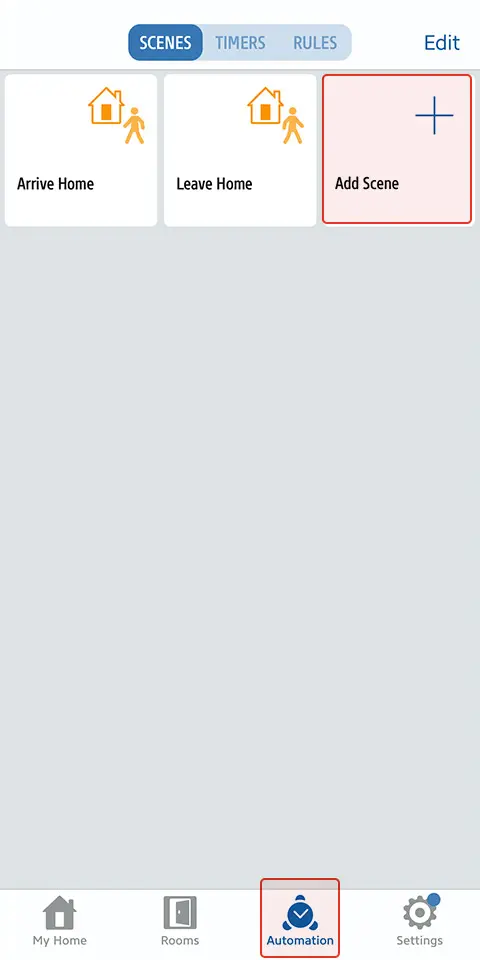
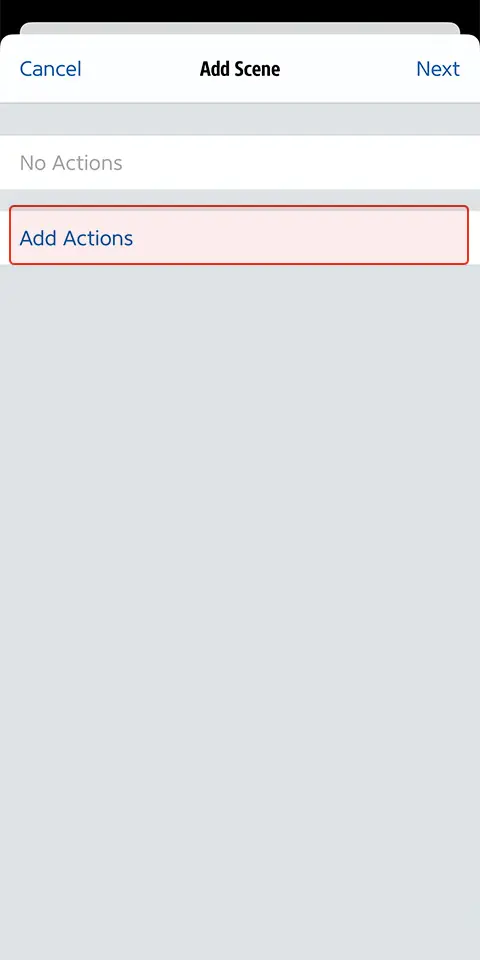
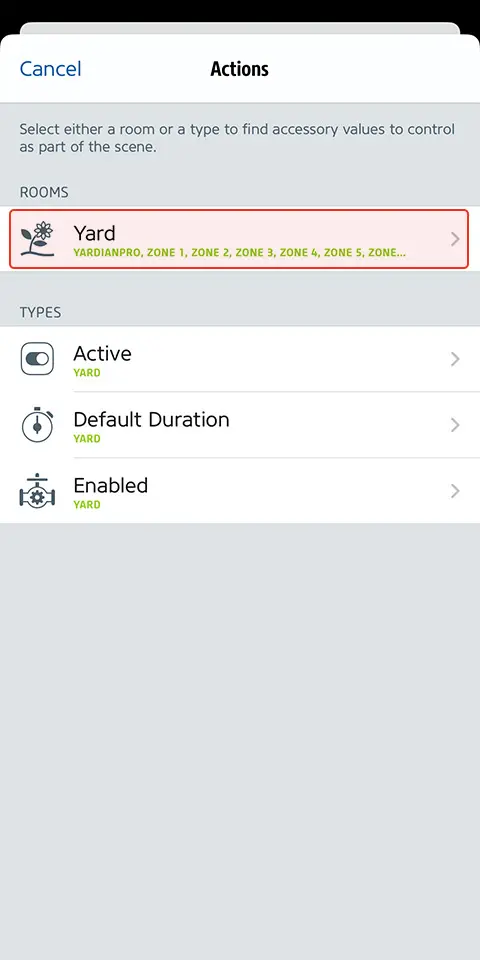
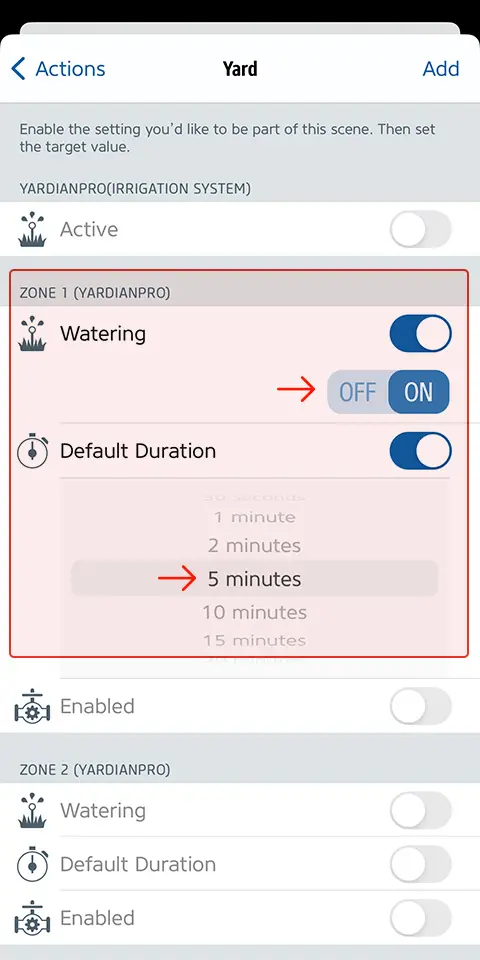
1-3. Then press “Next”; you can name the scene and choose an appropriate icon. The scene will appear on the “Automation” page.
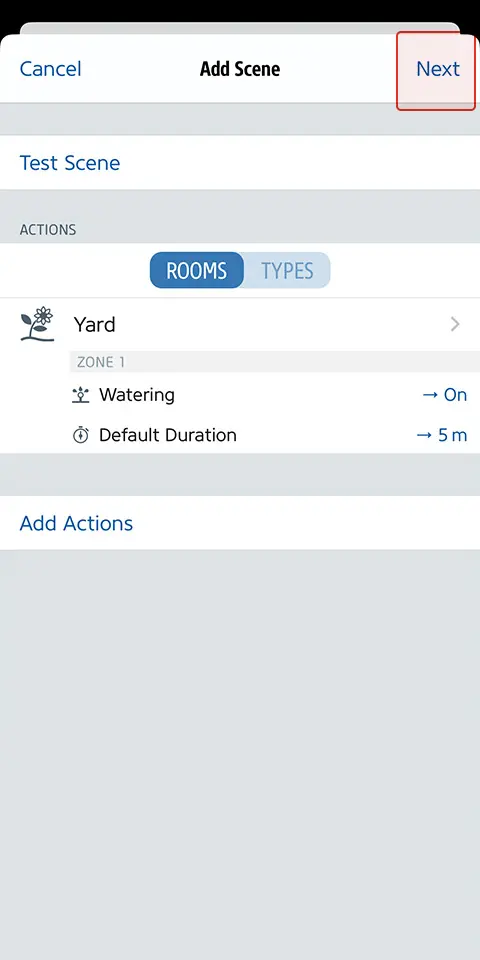
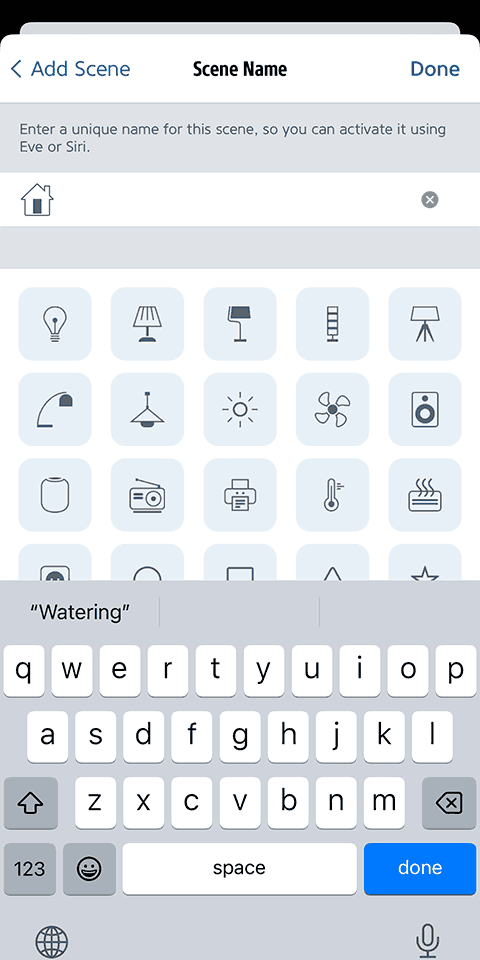

The Scene created on the Eve app will also appear on the Apple Home app
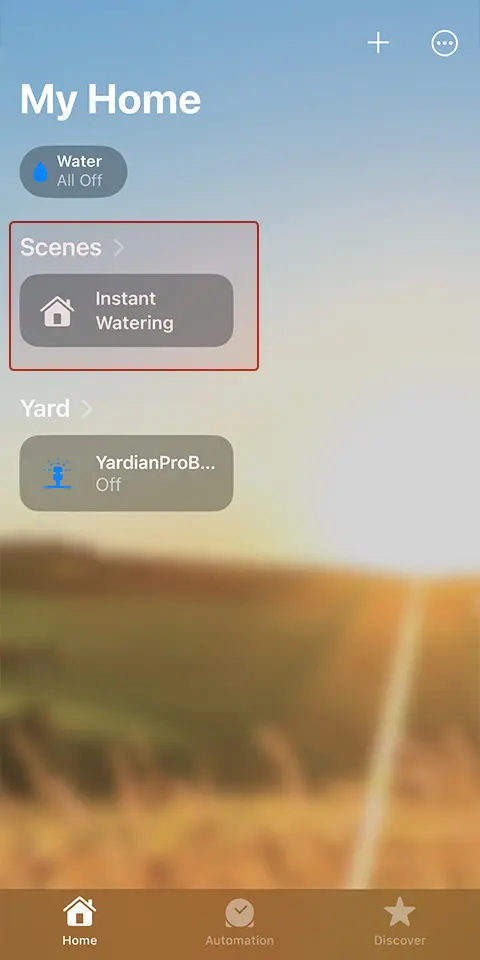

Create a shortcut with the Scene and add it to your iPhone home screen
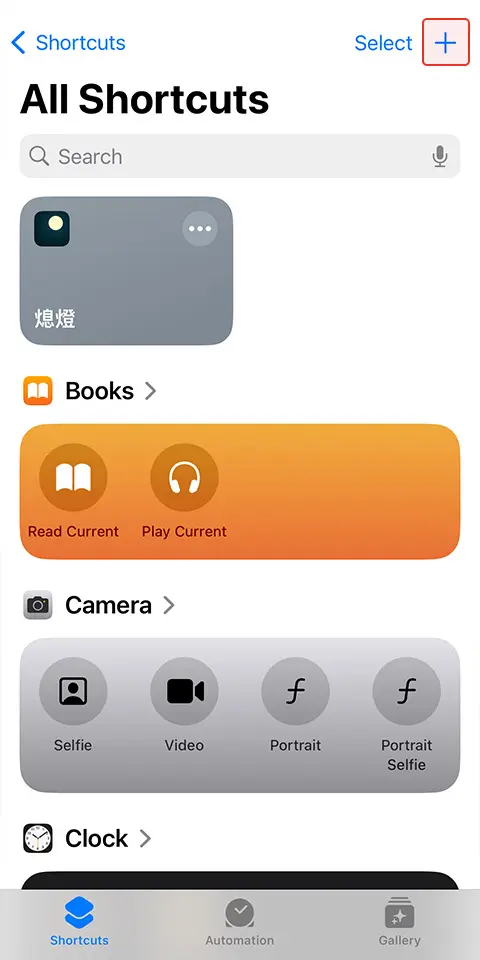
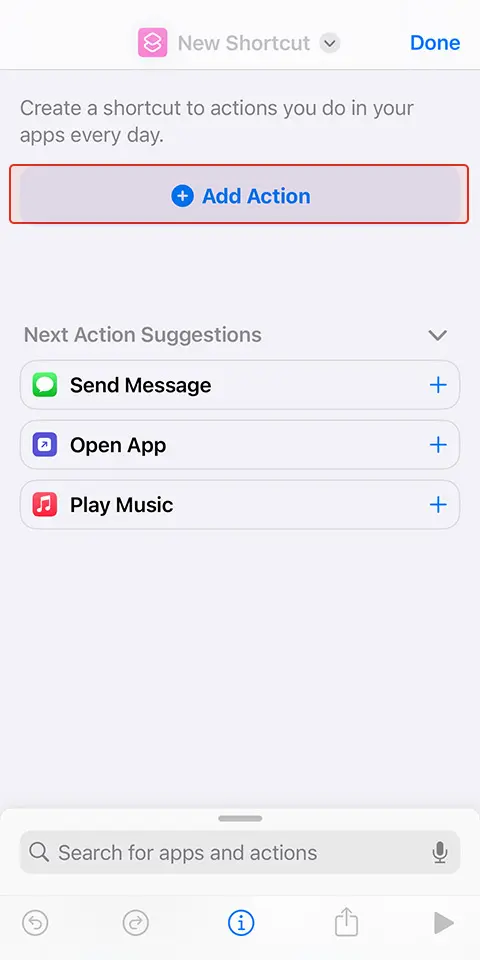
2-2. Search for “HomeKit”, then select “Control My Home”. Press “Scenes and Accessories”, choose the scene, and then press “Next” followed by “Done”.
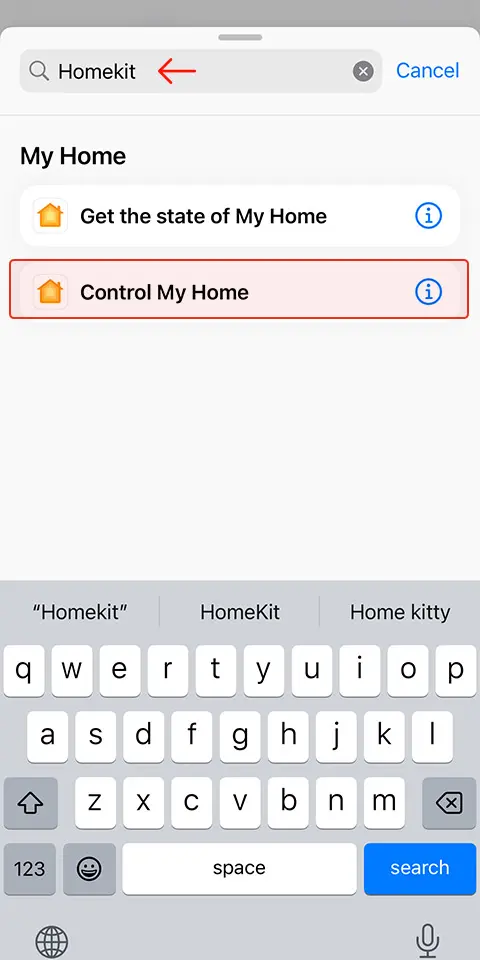
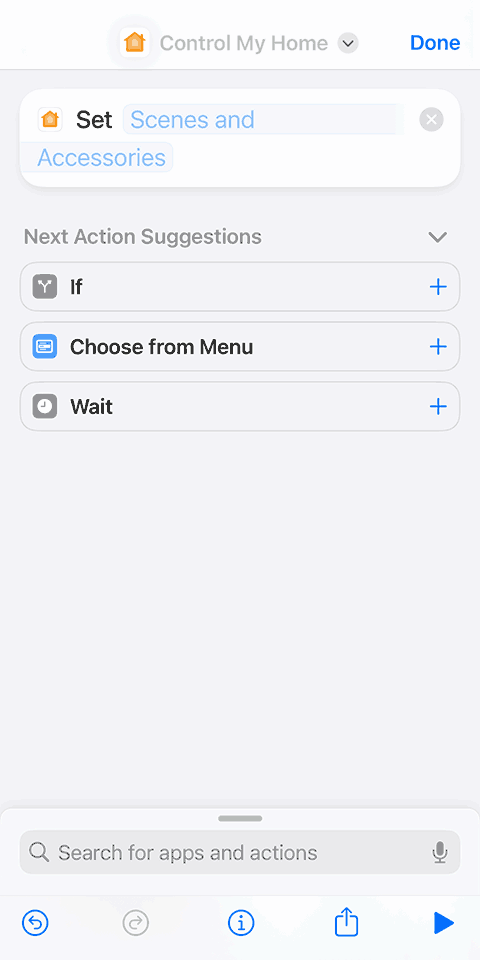
2-3. To add the shortcut to your iPhone home screen, click the drop-down arrow next to “Control My Home” and select “Add to Home Screen”. Name the scene, choose an icon, and the shortcut is now complete.
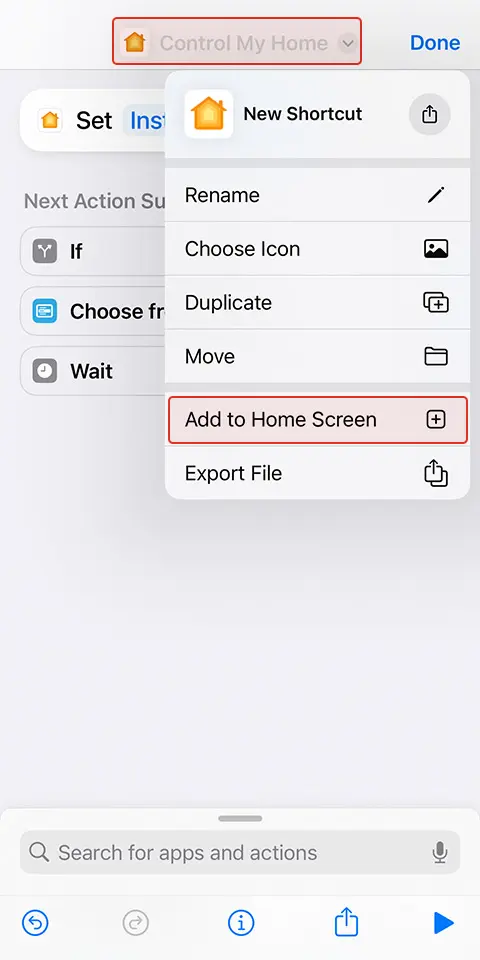
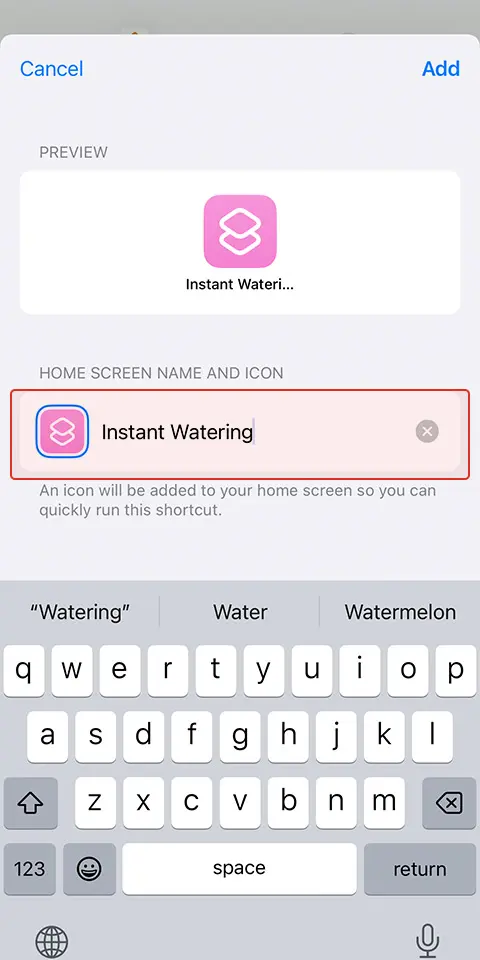

Automation: We will demonstrate how to run the Scene every day at sunset.
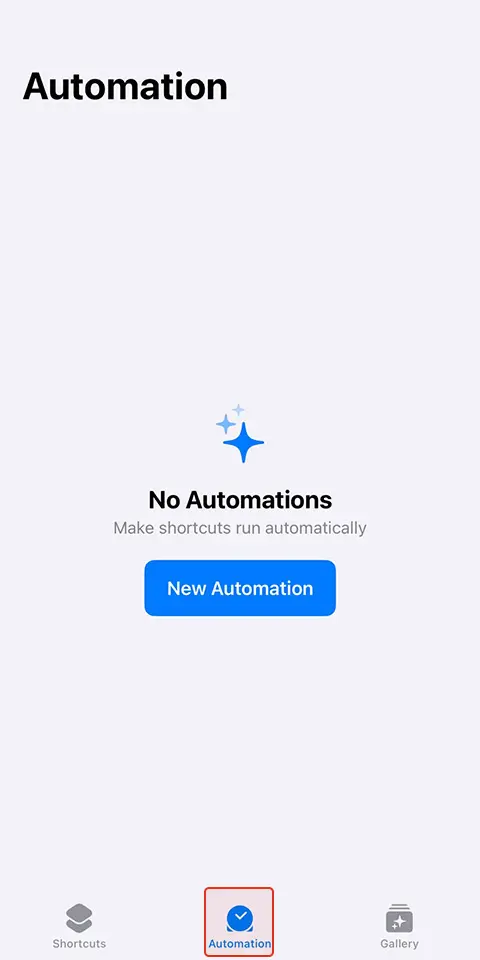
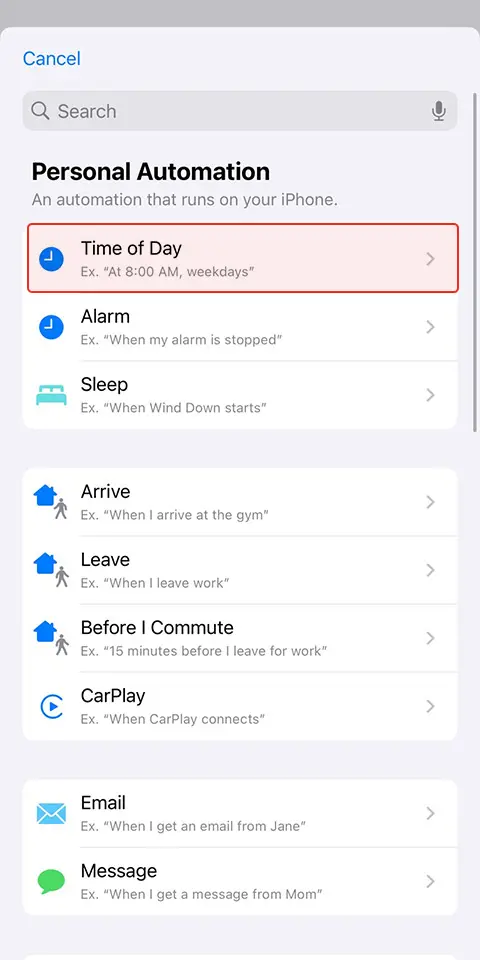
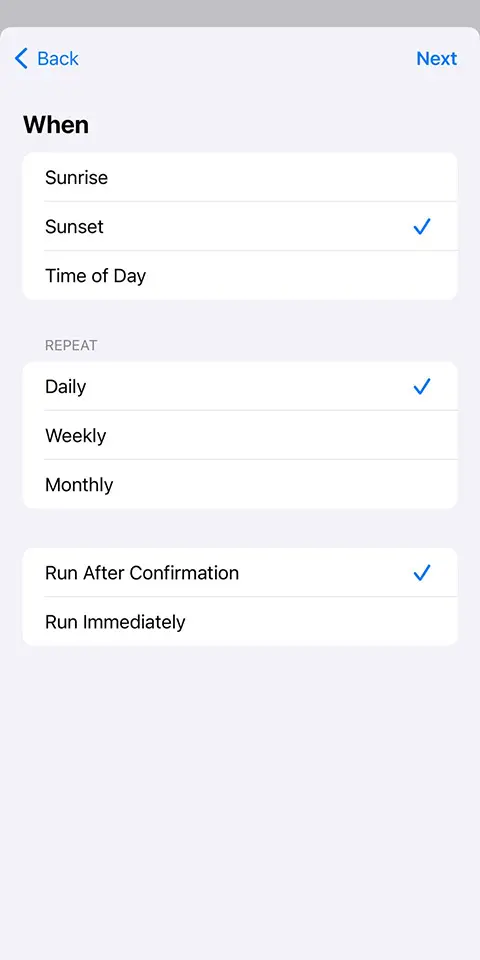


Mastering Apple HomeKit for creating Scenes and Automations enables efficient water management, saving both water and time. By utilizing tools like the “Eve for Matter & HomeKit” app, controlling the Yardian Pro accessory becomes seamless. Please visit the Yardian Pro product page to learn more about its unique features. If you need any other assistance, please contact support@aeonmatrix.com.