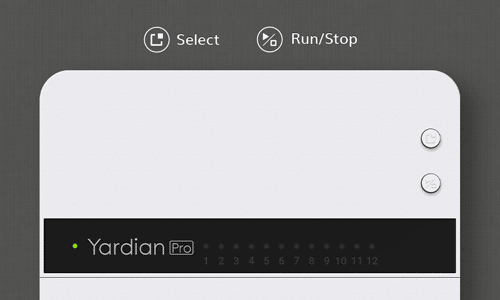
Press/hold Select and Run/Stop at the same time
- Green LEDs: Solenoid valves attached
- Red LEDs: Faulty solenoid valves detected
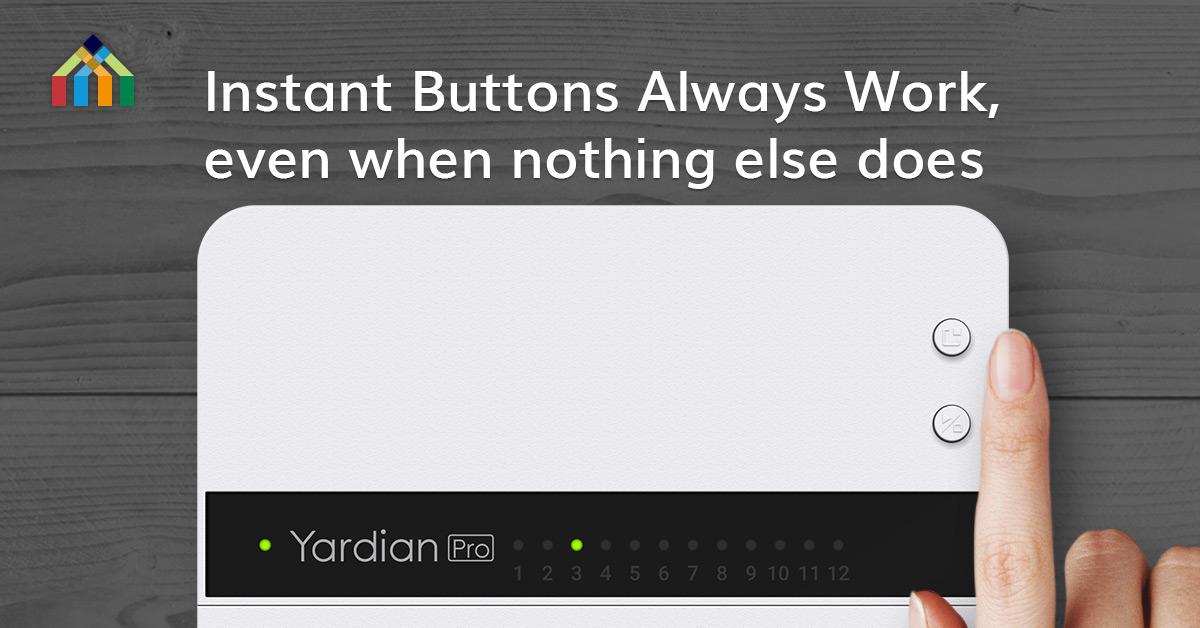
No phone? No Wi-Fi? No problem! The Yardian Pro smart sprinkler controller works even when your phone, app, or Wi-Fi don’t. The on-device control buttons on the controller allow you to start or stop specific zones as well as set the duration – all without the need for a smartphone. You can also check the connection and status of your sprinkler valves directly on the device.
The Yardian Pro gives you easy access to all the functions you need to maintain a healthy yard, even when you can’t find your phone. What’s more, the instant buttons let you give some control to friends or gardeners without having to provide them with app access. Follow the steps below and try the feature out today!
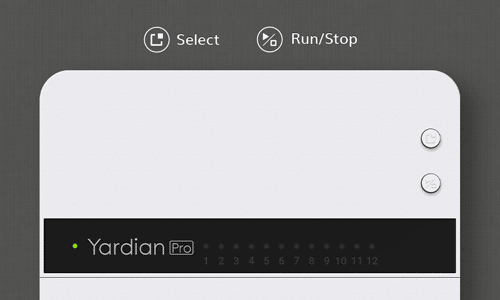
Press/hold Select and Run/Stop at the same time
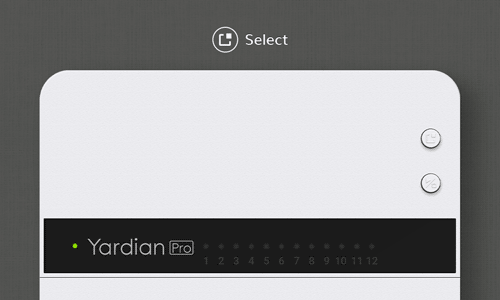
1
Select a zone
Click Select on the top to specify a zone in Zone Selection Mode (green LEDs)
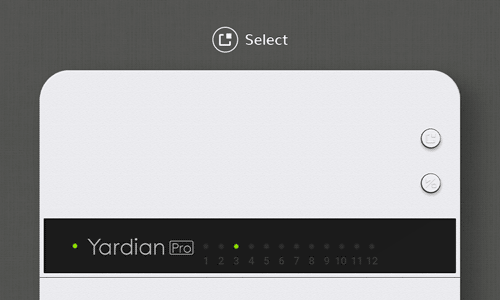
2
Set the duration time
One red light refers to 1 minute, two red lights refer to 2 minutes, and so on. You can specify up to 12 minutes of watering time for a zone using the instant buttons.
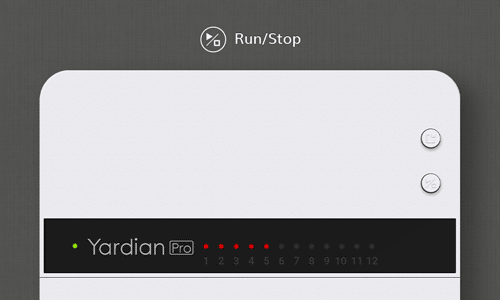
3
Run the zone
Click Run/Stop to run the zone
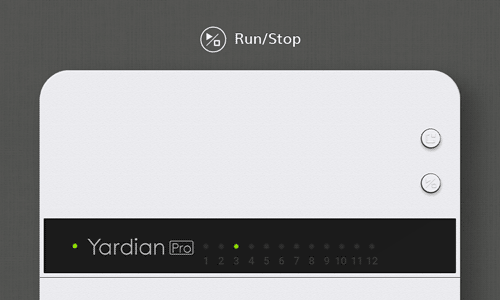
4
Stop the zone
To stop watering at any time, press/hold Run/Stop for over 3 seconds
Visit our Support Center for more FAQs about Hardware and Installation if you need any other assistance.
| Cookie | Duration | Description |
|---|---|---|
| cookielawinfo-checkbox-analytics | 11 months | This cookie is set by GDPR Cookie Consent plugin. The cookie is used to store the user consent for the cookies in the category "Analytics". |
| cookielawinfo-checkbox-functional | 11 months | The cookie is set by GDPR cookie consent to record the user consent for the cookies in the category "Functional". |
| cookielawinfo-checkbox-necessary | 11 months | This cookie is set by GDPR Cookie Consent plugin. The cookies is used to store the user consent for the cookies in the category "Necessary". |
| cookielawinfo-checkbox-others | 11 months | This cookie is set by GDPR Cookie Consent plugin. The cookie is used to store the user consent for the cookies in the category "Other. |
| cookielawinfo-checkbox-performance | 11 months | This cookie is set by GDPR Cookie Consent plugin. The cookie is used to store the user consent for the cookies in the category "Performance". |
| viewed_cookie_policy | 11 months | The cookie is set by the GDPR Cookie Consent plugin and is used to store whether or not user has consented to the use of cookies. It does not store any personal data. |