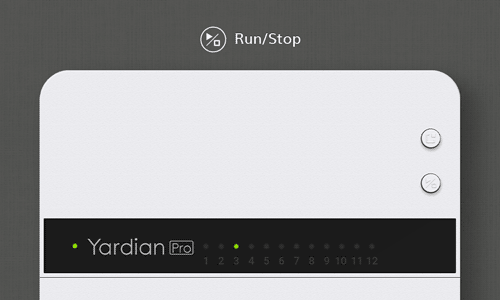How do the Yardian Pro's Control Buttons work?
Overview
No phone? No Wi-Fi? No problem! The Yardian Pro smart sprinkler controller works even when your phone, app, or Wi-Fi don’t. The on-device control buttons on the controller allow you to check the connection and status of your sprinkler valves. You can also start or stop specific zones as well as set the duration directly on the device – all without the need for a smartphone.
Note:
Watering from the following programs is not factored into the soil water level:
- Quick Control (via the control buttons)
- Quick Program
- Conditional Program
Auto Scan
Check the connection and status of valves
Press/hold Select and Run/Stop at the same time
- Green LEDs: Solenoid valves attached
- Red LEDs: Faulty solenoid valves detected (over current)
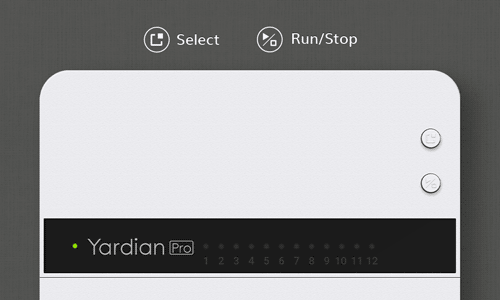
Note:
Note: A faulty solenoid valves will be marked in the app. Please check the solenoid coil on the valve. Please enable that zone in the app to clear the faulty valve message.
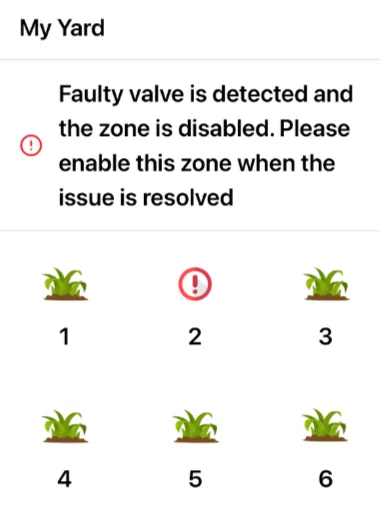
Quick Control
Run a zone for a specified duration or stop a zone
1. Select a zone
- Click the Select button on the top to specify a zone in Zone Selection Mode (green LEDs)
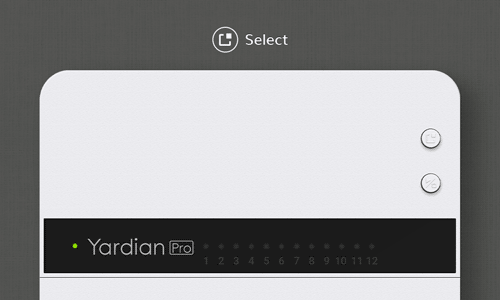
2. Set the duration time
- Press and hold the Select button for over 1 second to switch between Zone Selection Mode and Time Selection Mode (red LEDs)
- Click the Select button to specify duration in min(s) in Time Selection Mode
Note:
One red light refers to 1 minute, two red lights refer to 2 minutes, and so on. You can specify up to 12 minutes of watering time for a zone using the instant buttons.
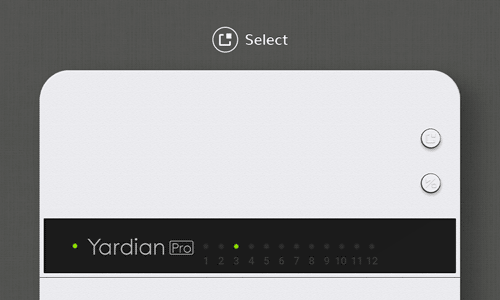
3. Run the zone
- Click the Run/Stop button to run the zone
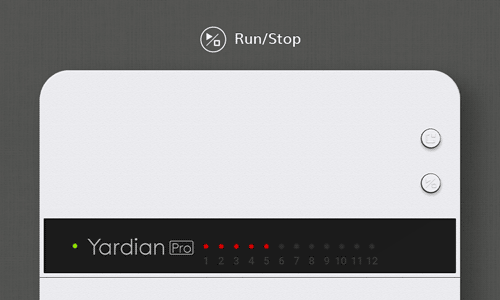
4. Stop the zone
- To stop watering at any time, press and hold the Run/Stop button for over 3 seconds until the watering stops