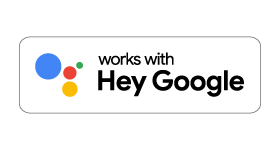
Yardian and Google Assistant
“Yardian Controller” in Google Assistant allows you to use voice commands to control your Yardian with some basic and commonly used functions.
You can say commands like:
“OK Google, talk to Yardian Controller”, then “water zone 1 for 2 minutes”.
“OK Google, talk to Yardian Controller”, then “stop watering”.
Yardian Commands
Invocation
- OK Google, talk to Yardian Controller
- OK Google, speak to Yardian Controller
- OK Google, I want to speak to Yardian Controller
- OK Google, ask Yardian Controller
Start Signin
- I want to sign in
- Log in to my account
- Link my Yardian account
- Connect my Yardian account to Google
- Sign into Yardian
- Log into Yardian
Running a zone
- Start zone two for 1 hour
- Run zone three for half an hour
- Turn on zone five for 15 minutes
- Water zone one for 10 minutes
- Begin watering in zone four for 15 minutes
Stop a zone
- Turn off
- Turn it off
- Stop current watering task
- Stop watering
- Stop current watering
- Turn off watering
Ask information of the next watering task
- Next watering task
- Next watering time
- What is the next watering task
- When will be the next run
- When is the next run
- When is the next time for watering
- Next watering task in Yardian
Ask zone name
- Tell me the name of zone two
- Zone name of zone three
- What is the name of zone one
- What is zone two
- Name of zone five
- What is zone three called
- What do I call zone two
Download Google Assistant
Follow The Steps Below
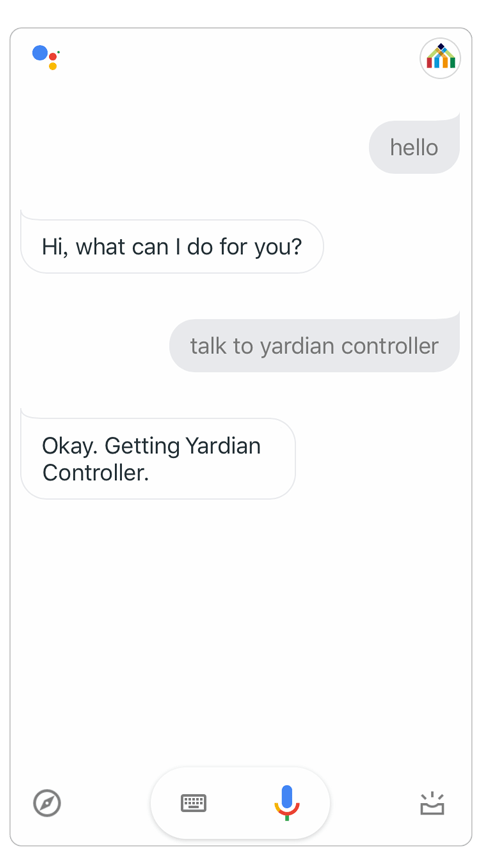
1
Open the Google Assistant App and say “Talk to Yardian Controller”.
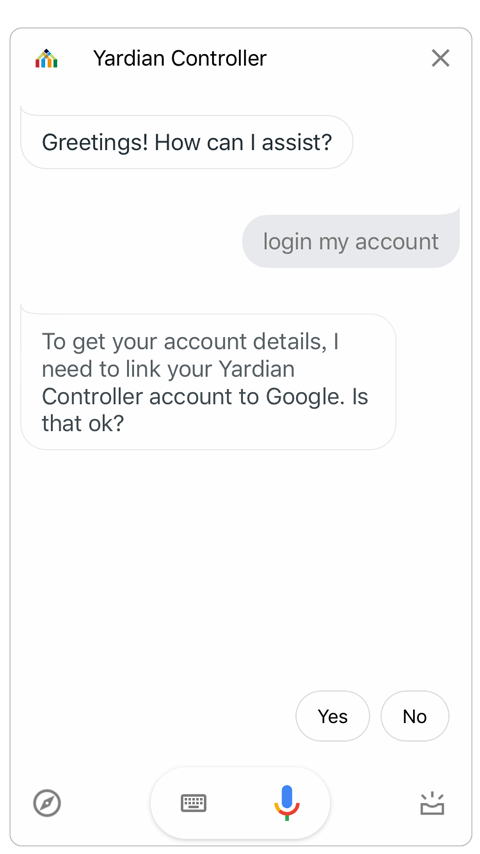
2
Link your Yardian account. Say “login my account” and Reply “Yes“
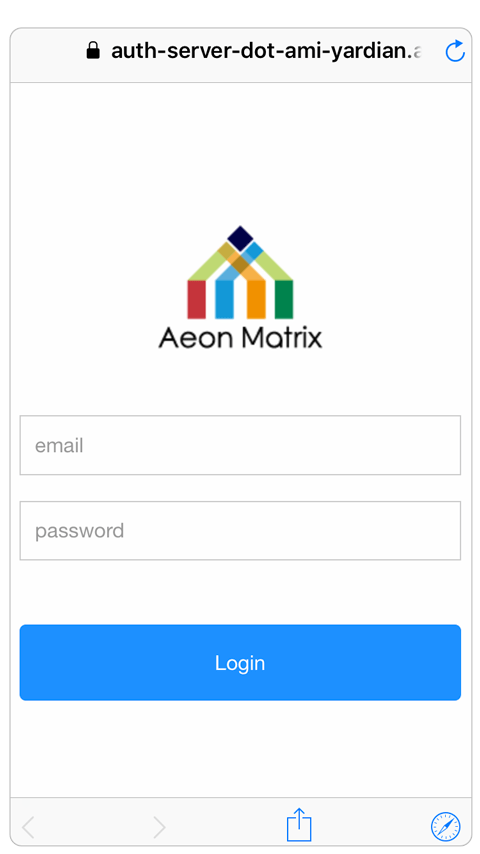
3
login with your Yardian account.
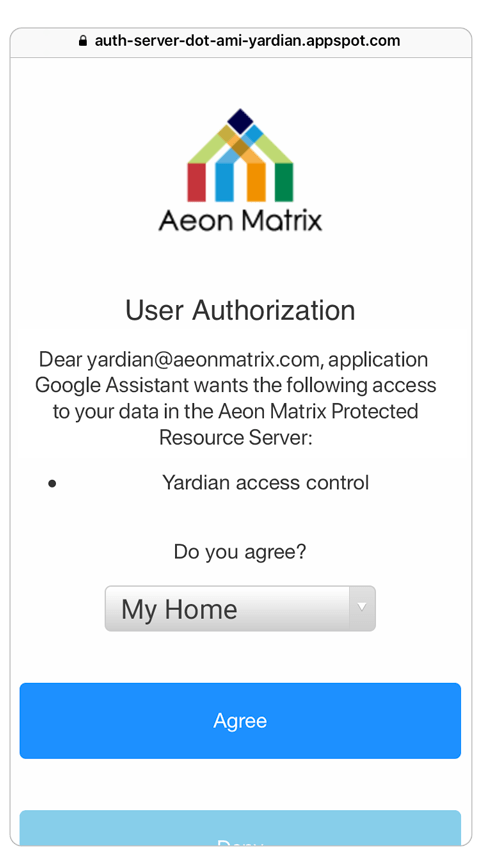
4
Specify the Profile to be controlled.
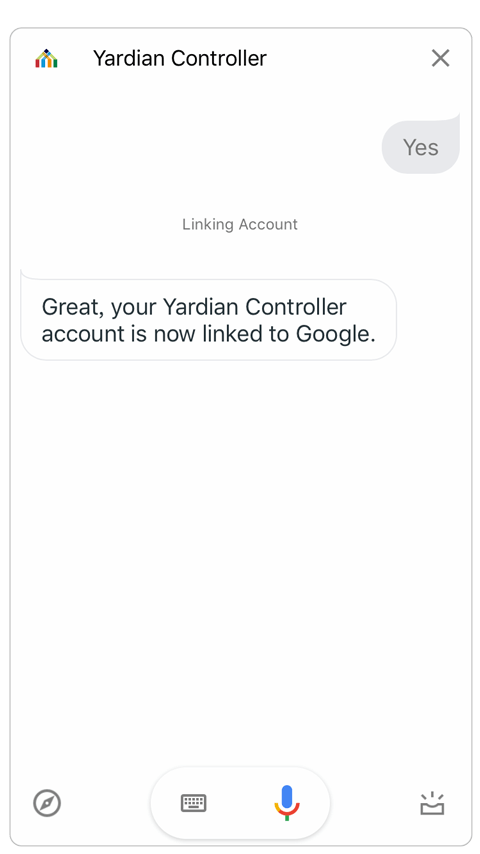
5
Confirm Success.
If you need any other assistance, please contact support@aeonmatrix.com.
