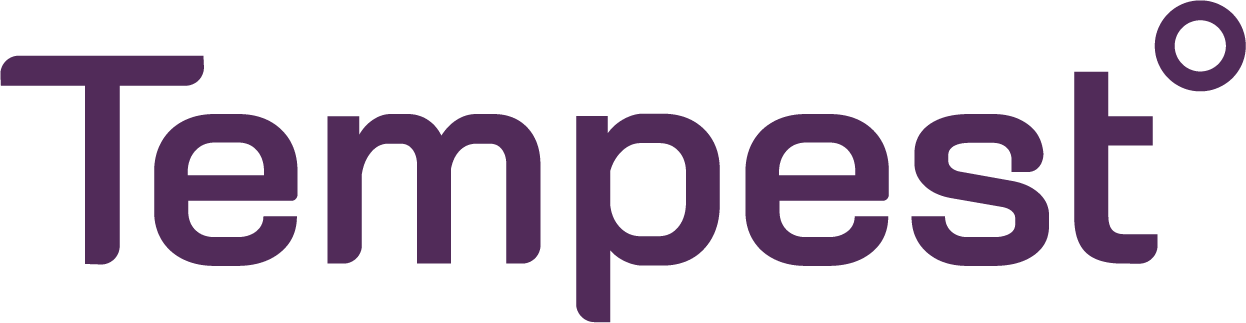
Yardian Now Supports Tempest Weather Station
Introducing Tempest Weather Station Integration
We’re excited to introduce the seamless integration between the Yardian smart sprinkler controller and the WeatherFlow Tempest weather station, offering Yardian users who own a Tempest weather station direct integration within the Yardian app. With this integration, Tempest owners can seamlessly add their devices to the weather station selection list through the Yardian app. Once selected, the Tempest weather station becomes the dedicated weather data source for Yardian’s Smart Program feature. By harnessing precise weather data from your Tempest device, the Smart Program optimizes watering schedules intelligently. This ensures that your irrigation is not just efficient but also precisely tailored to the unique environmental conditions of your location!
To use this feature, you’ll need firmware version 6.21.10 or higher, as well as the Yardian app version 5.2.2 or higher.
Get Started
Follow The Steps Below
If you are in the Dashboard tab:
Please tap the Aeon Martix logo in the upper left corner to go back to the “Home” page.
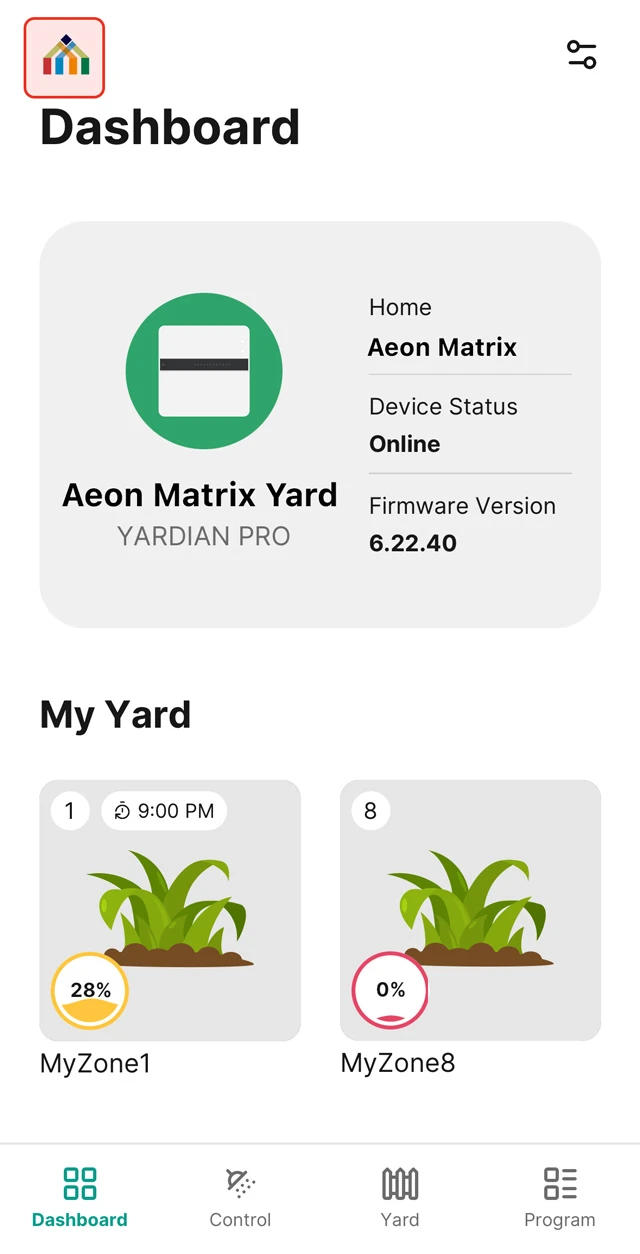
1
Navigate to your Home and access the Home Settings by clicking the menu icon. You should see a settings icon to the right of your home name. Please tap on it.

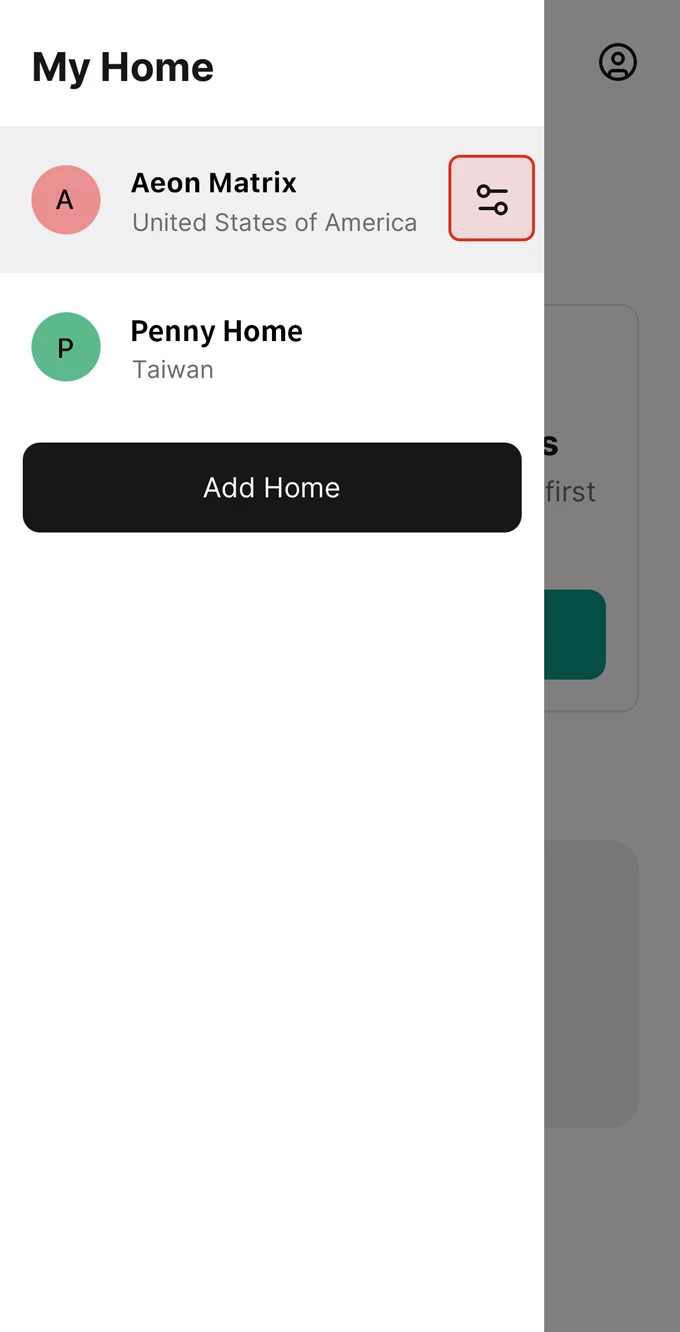
2
In the Home Settings page, tap the Weather Station to continue. Enter your Tempest weather station token.
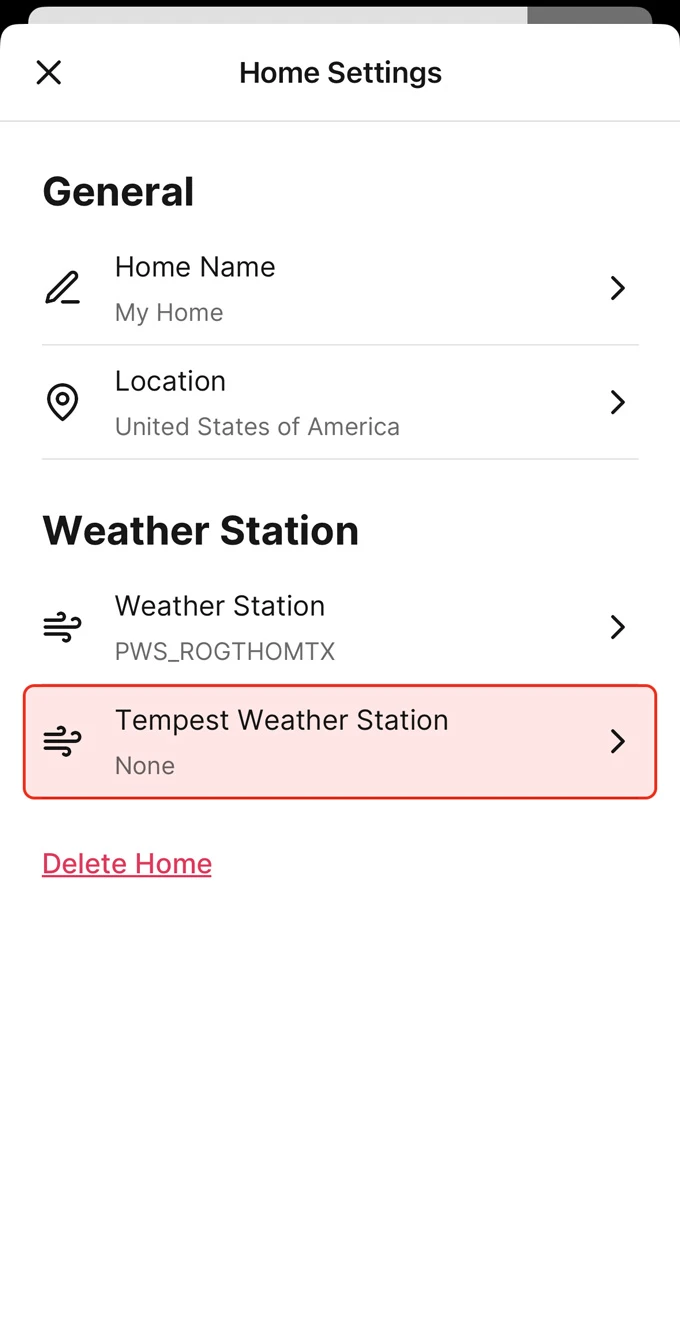
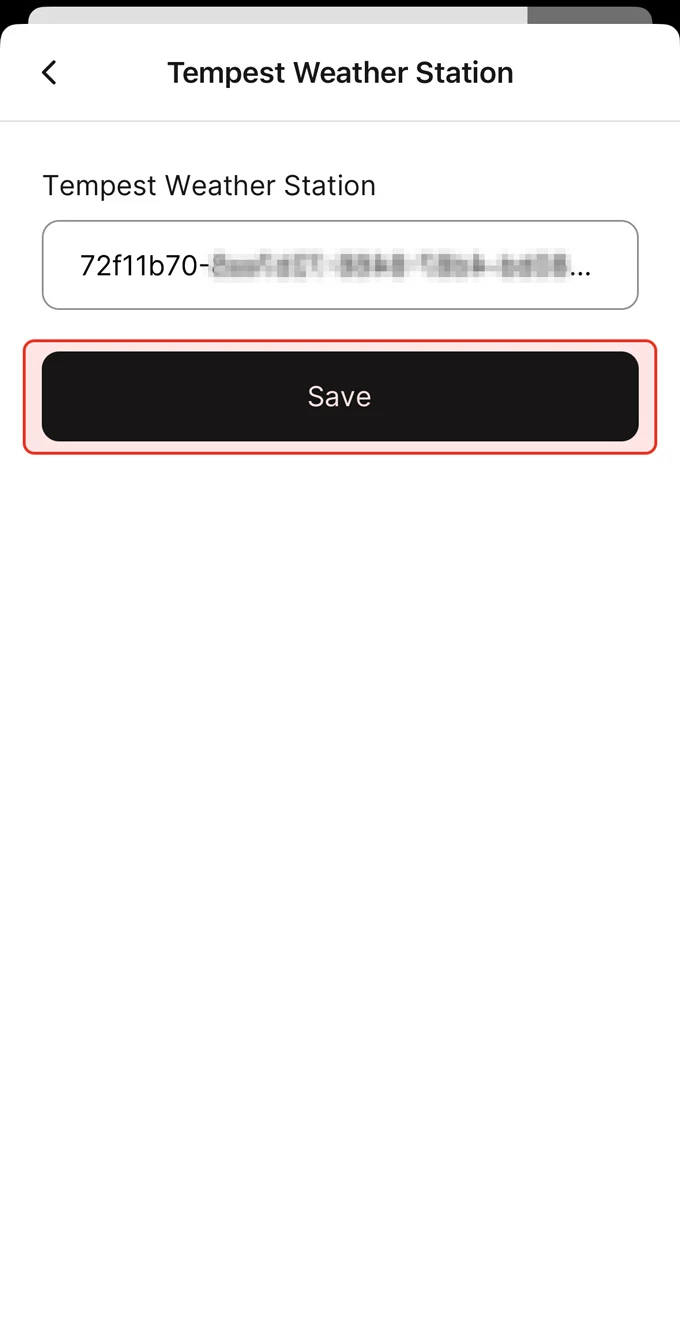
3
Please tap the back button in the upper left corner to go back to the Home Settings page, tap the Weather Station to continue.

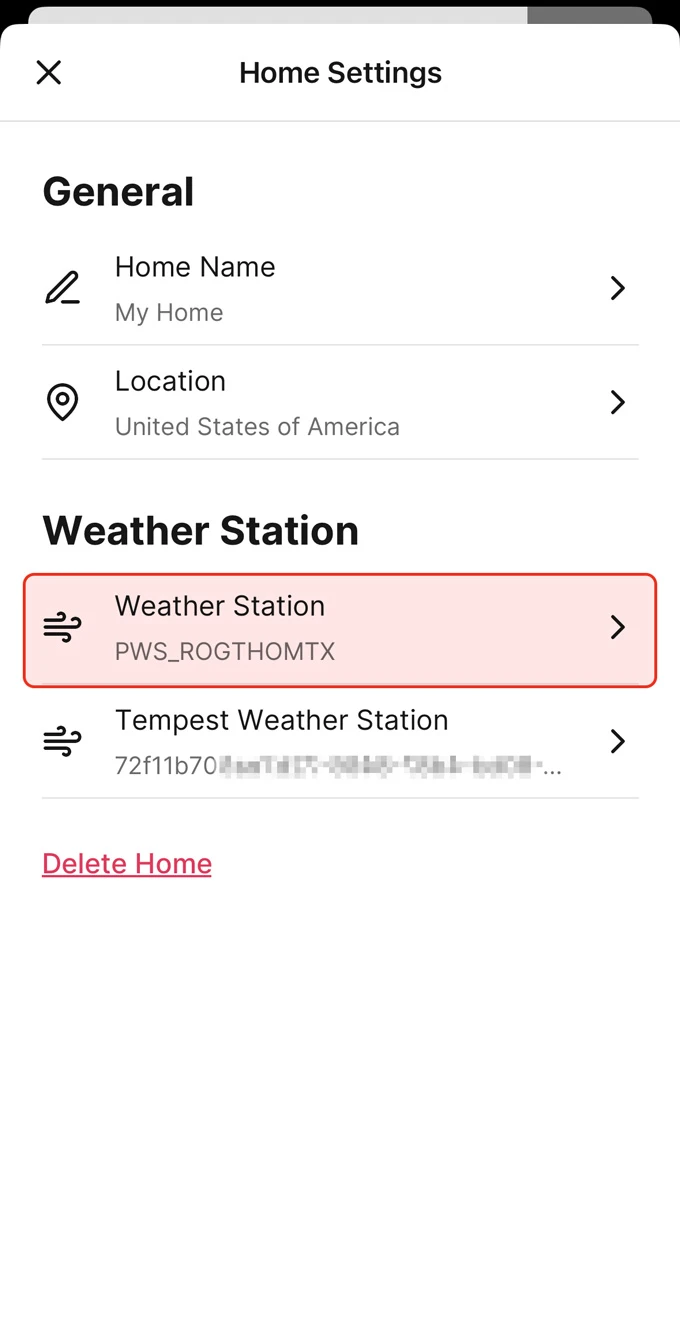
4
Choose your Tempest weather station and Save your settings.
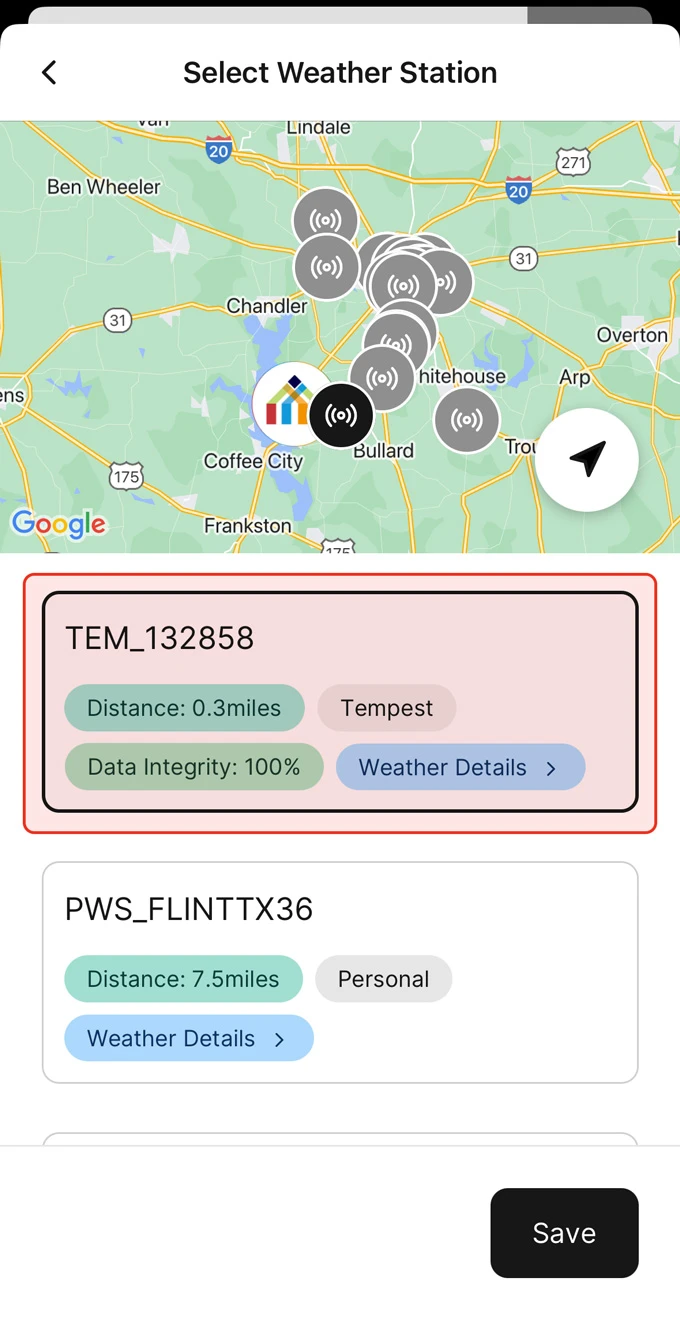
If you need any other assistance, please contact support@aeonmatrix.com.
